Launch X-431 PAD VII is an unexpected high-end diagnostic tool from LAUNCH, comes with the ADAS calibration function, 26 service functions, TPMS service and 8 extended modules functions. New Smartlink C VCI powers technician a new diagnostic level without the limitation of diagnostic functions, tools and vehicle types.
Launch X-431 PAD VII Profile

Launch X-431 PAD VII



X-431 PAD VII is an evolutionary smart solution for professional automotive diagnostics and maintenance.
This Android OS-based, tablet-style scanner incorporates the best possible coverage of OE-level diagnostics with multitasking capable software. It inherits from LAUNCH’s advanced diagnosing technology and is characterized by covering a wide range of vehicles, featuring powerful functions, and providing precise test result.
Using the powerful Octa-core 2GHz processor, 8G RAM, and a 13.3” IPS capacitive touch screen with a resolution of 1920 x 1080 dots, it delivers quick and complete diagnostic functionalities which technicians need to diagnose, research and repair vehicles in one solution.
What is the Launch X-431 PAD VII warranty?
You will get a great warranty experience from Compu Car, as the company guarantees the device for two years.
What after the end of the warranty period?
Don’t worry, you will get full support from Compucar, as well as spare parts and a full team of specialists in launch devices.
What cars does the Launch X-431 PAD VII support?
USA Supported
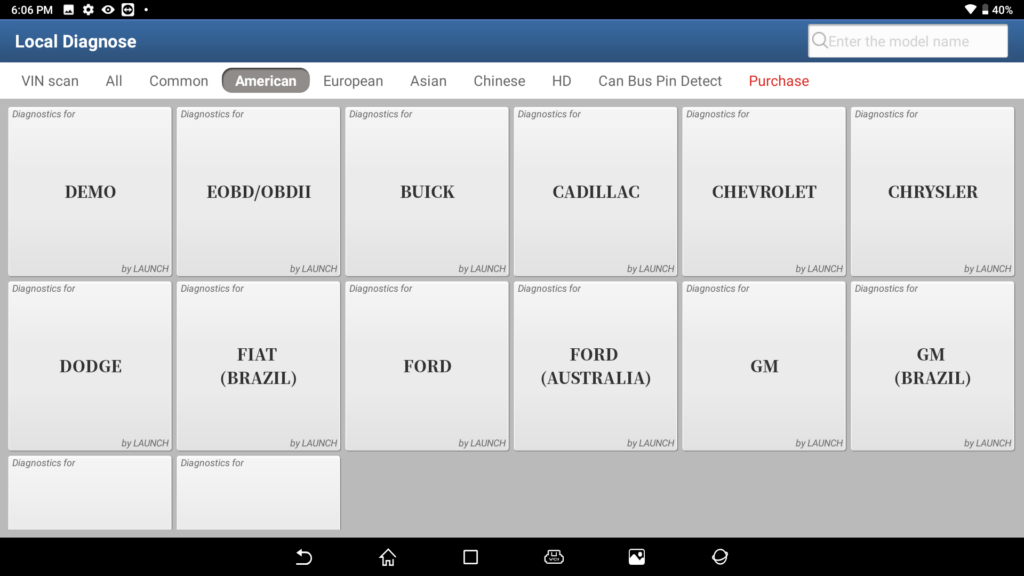
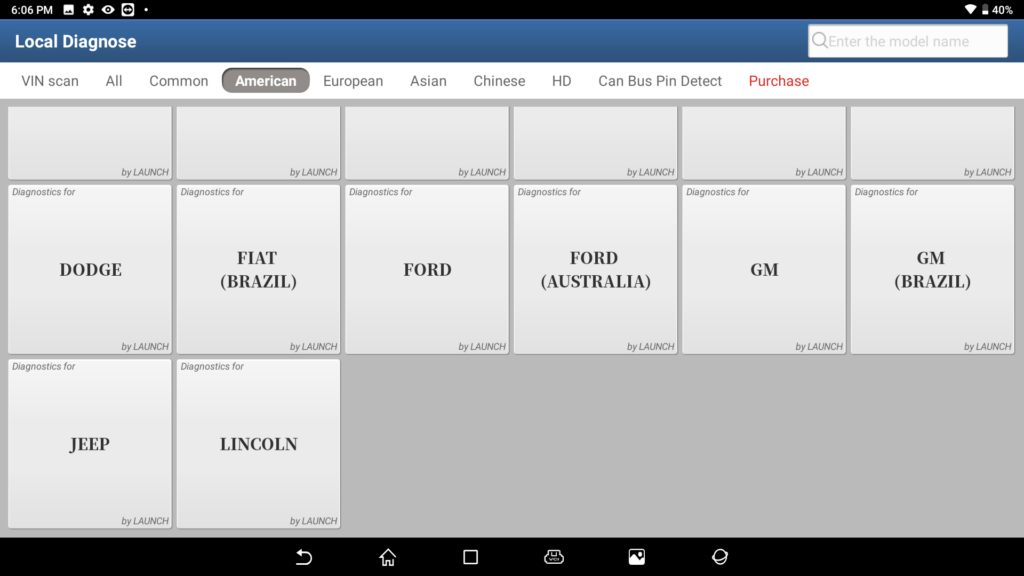
Makers – Ford – Lincoln – GM – buick – Cadillac – Chevrole – Chrysler – Dodge – Jeep.
Asian
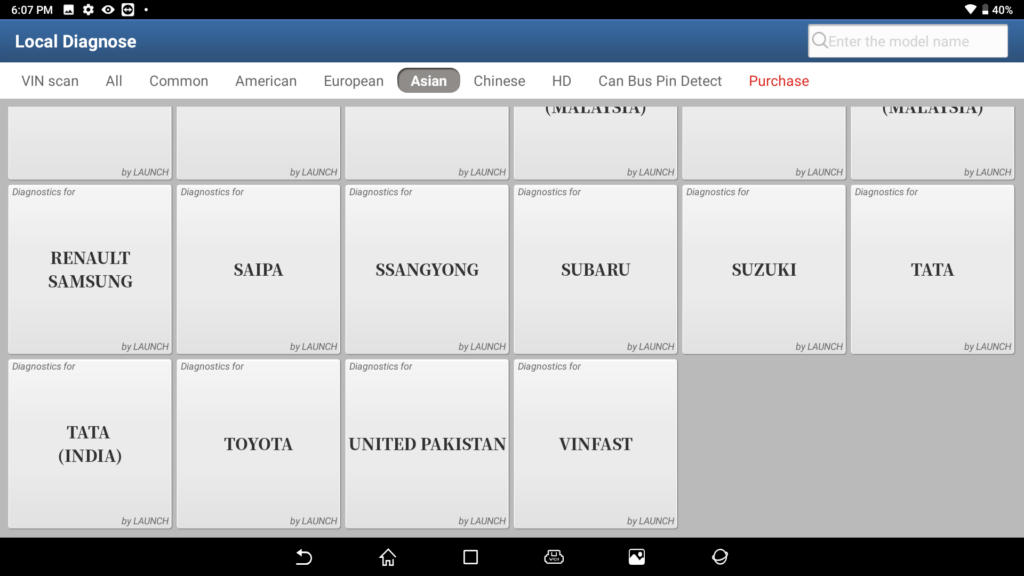
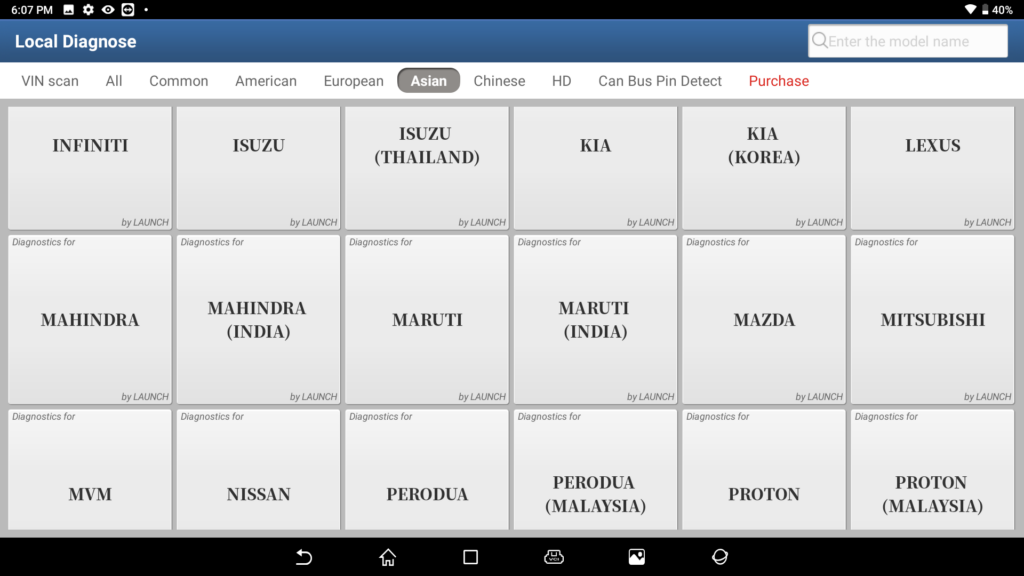
Mazda – suzuki -Daewoo – Hyundai – Kia – proton – Foton – Japanese – Isuzu – Isuzu Thailand – Subaru – Toyota – Lexus – TJ Toyota – Honda – Acura – GZ – Honda – Nissan – Infiniti – Mitsubishi – Daihatsu – Samsung – proton – perodua.
Eropian Makers
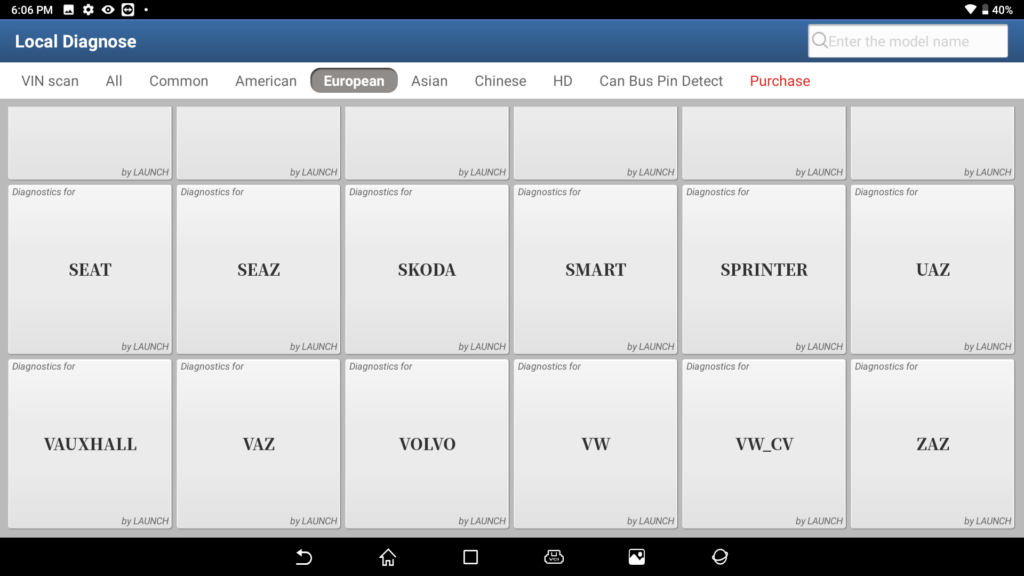
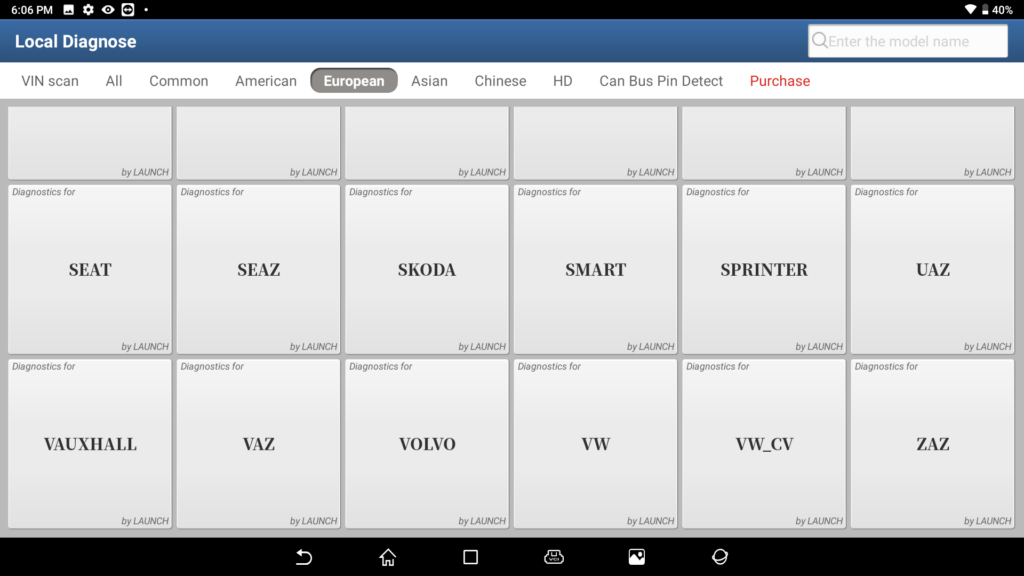
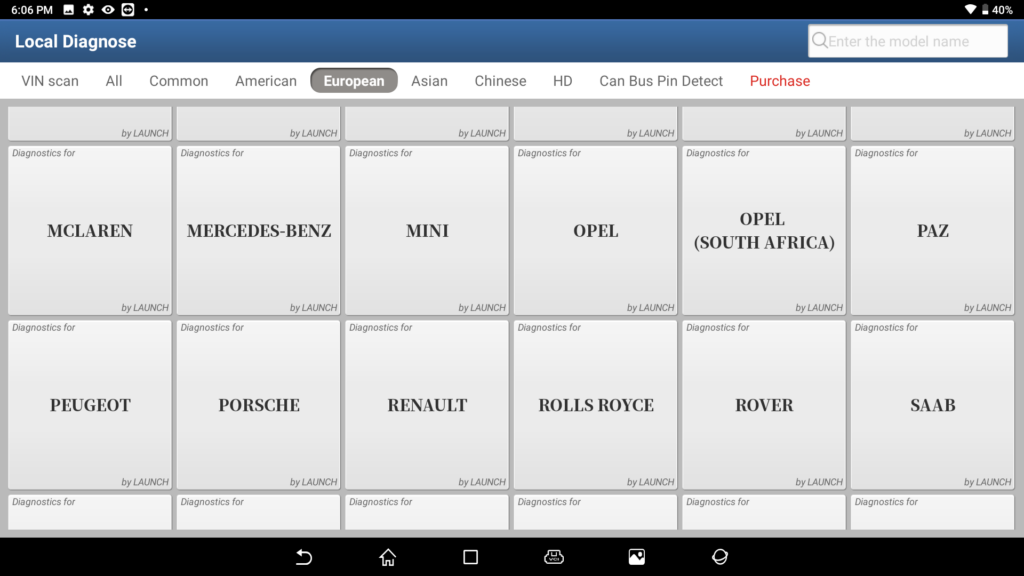
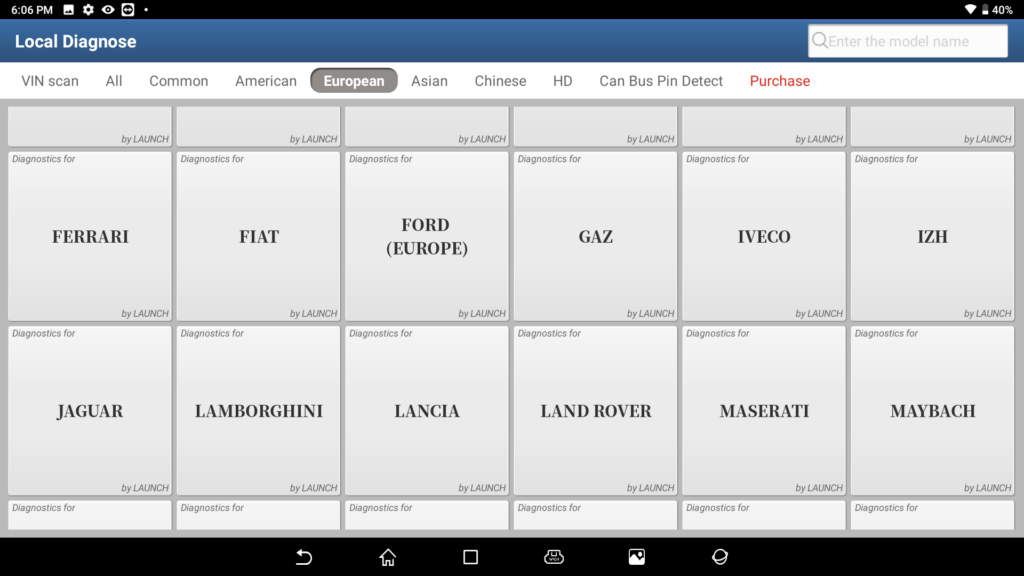
land Rover – Jaguar European – Ford – Porsche – Volvo – Peugeot – Opel – Vox – Hal Citroen – Fiat – Abaas – Belgium – Lancia – Alfa – Romeo Renault Dacia – Mercedes Benz – Maybach – BMW – Mini Cooper – HC BMW – Rolls-Royce – Volkswagen – Bentley – Maybach – Mclaren – Bugatti rover – Audi – Skoda – Seat – Saab – transporter cars Class V Smart – Australian – Horton – Ferrari – Aston – Martin – IVECO.
China Makers
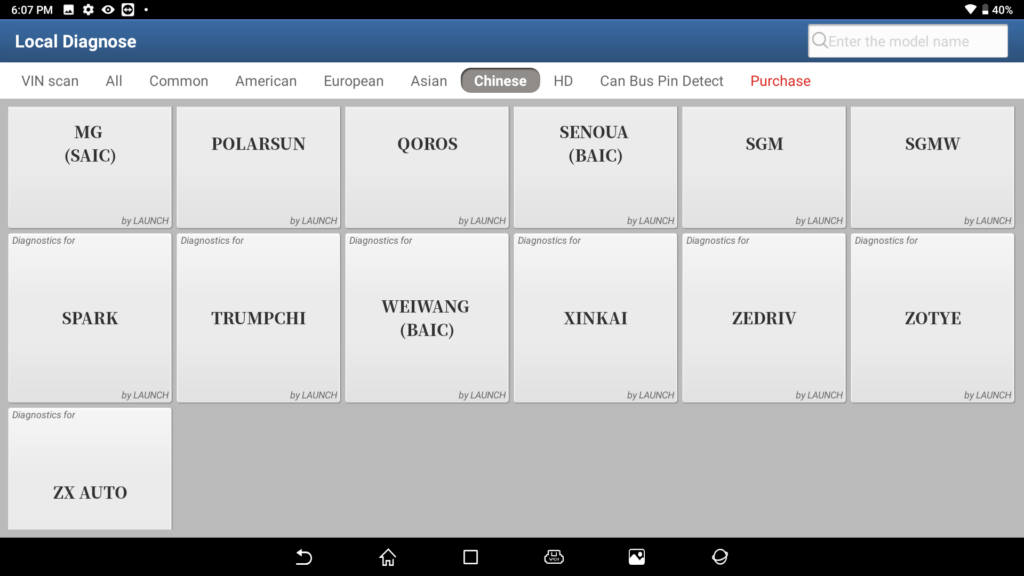
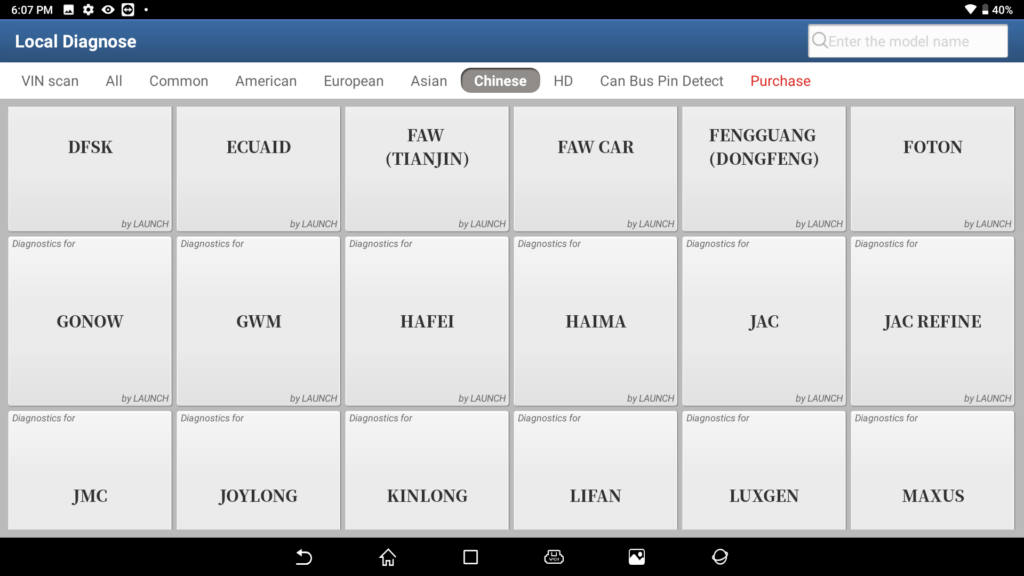
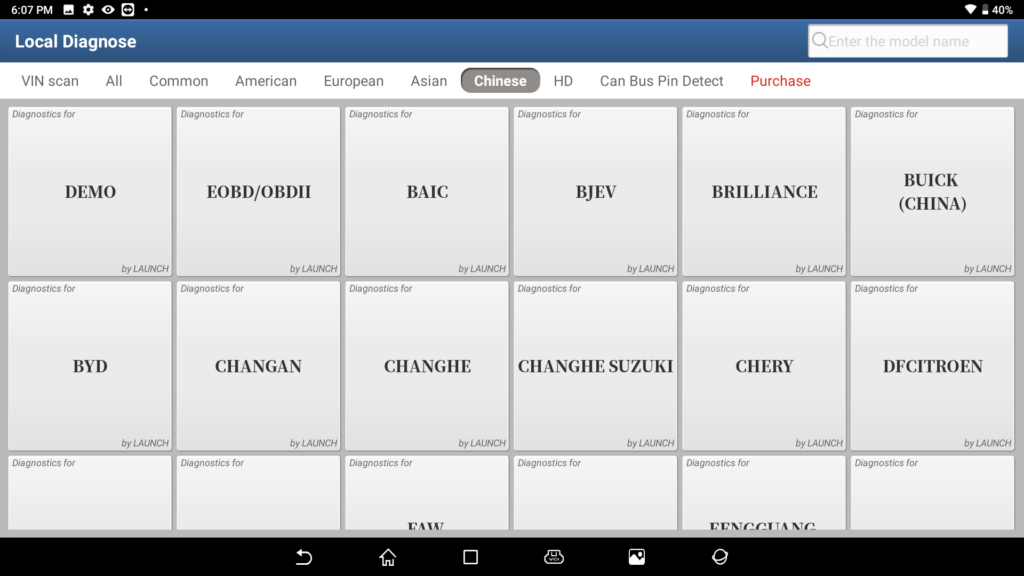
SGMW, CHBUICK, CHCADILLAC, Changan, YQMAZDA, DFPEUGEOT, ChinaFord, Foton, DFHONDA, GZHONDA, DFNISSAN Lifan, JAC, MG, chery, BYD, FAW, Zhongxing, VAZ, Changhe Haima, Tianjin, FAW, FUKANG, NanjingFiat, ChangCheng, Zhongxing, Xiamen, Golden, XinKai, HaFei, Jiangling, SGMW, Gonow Auto, Xiaokang, Weili, ZOTYE SAIC, Kowloon, Beijing, automotive, LUXGEN SAIPA, ECUAID, Martha, Lahti, UAZ, IZH, ZAZ, SeAZ, PAZ, SAIC, Chase vehicle, Vijual, MVM, CMC, Kangdi, guozhijun, vinfast, China Chevrolet
Indian Makers
TATA
Maruti
Mahindra
More supported Maker
Ssangyong
GMSA
Australia Ford
GAZ
GM brazil
Brazil Fiat
Australian Horton
Launch X-431 PAD VII Features

1. Full system vehicle coverage for U.S., Asian and European markets over 110 brands, which is continually updated
2. Upgrade and expand the X-431 PAD VII with more software and service via the new module ‘MALL’ as demanded
3. Real-time voltage display helps technician to monitor the voltage condition of vehicle during the diagnosis
4. Topology mapping gives a visual checking on DTCs and all systems communication status
5. Support automotive communication protocols CAN/CANFD/DoIP and automotive communication standards J2534/D-PDU/RP1210
6. Auto-detects the communications protocol of the vehicle and assist to check automotive OBDII port pin damaged or not
7. Intelligent diagnostic enable identify VIN automatically and access system quickly
8. Guided function for VW and AUDI
9. Optional ADAS calibration function increases more revenue
10. Advanced coding and programming function
11. An extended solutio to support TPMS service
12. 2.4GHz and 5GHz dual band communication ensures quick and stable connection
13. Empower technician to diagnose light, medium and heavy duty vehicles with Smarlink C
14. The basic functions include read and clear DTC, remote diagnosis, Bi-directional control, live data graph, wireless software update etc.
15. Build-in repair information and training video modules help to track and fix issue fast.
Specification Launch X-431 PAD VII
- Operation System Andorid 9.0
- CPU 2.0GHz Octa-core
- Display 13.3′ touch screen 1920*1080
- Memory 8GB
- Storage 256GB
- Camera Rear 13MP, Front 8MP
- WiFi Dual Band 2.4 and 5GHz
- Diagnostic Communication WiFi
- Working Temperature 0℃~50℃
- Dimension 353*236*71 mm
- Smartlink
X431 PAD VII VCI specification:
- Operation System N/A
- CPU N/A
- Display 3.5′ touch screen 320*480
- Memory 256M
- Storage 8GB
- Camera N/A
- WiFi Dual Band 2.4 and 5GHz
- Diagnostic Communication WiFi and BT and USB
- Working Temperature 0℃~50℃
- Dimension 204*110*45 mm
What functions does Launch X-431 PAD VII support?

• Intelligent Diagnose This module allows you to use the VIN information of the currently identified vehicle to access its data (including vehicle information, historical diagnostic records) from the cloud server to perform quick test, eliminating guesswork and step-by-step manual menu selection.
| Brake reset | Oil reset | SAS reset | Battery match |
| ABD bleeding | Electronic Throttle Relearn | TPMS reset | Immobilizer |
| DPF regeneration | Gear Learning | Injector coding | Gearbox Reset |
| Headlamp Reset | Sunroof initialaization | Suspinsion reset | adaptive front-lighting system (AFS) reset |
| Adblue reset | coolant Bleeding | EGR adaptation | Nox Sensor reset |
| Seats Calibration | Tyre Reset | Window Calibration | A/F reset |
| Stop/ start Reset | Transport mode |
| Language change | and more Function |
• Local Diagnose
Follow the on-screen prompts to start diagnostic session step by step. Diagnosis functions include: Read DTCs, Clear DTCs, Read Data Stream, Special Functions etc.
• Reset
All kinds of common maintenance and reset items including Oil Reset Service, Electronic Parking Brake Reset, Steering Angle Calibration, ABS Bleeding, TPMS (Tire Pressure Monitor System) Reset, Gear Learning, IMMO Service, Injector Coding, Battery Maintenance System, Diesel Particulate Filter (DPF) Regeneration, Electronic Throttle Position Reset, Gearbox Matching, AFS (Adaptive Front-lighting System) Reset, Sunroof Initialization, Suspension Calibration etc.
• SmartLink Diag
A perfect and powerful remote diagnostics solution Launch X-431 PAD VII developed by LAUNCH. In this ecology system, if a technician or car owner (SmartLink C) does not have time to puzzle through a touch vehicle problem, he can seek a trusted second opinion or additional expertise on various vehicle issues from remote master technicians or repair shops (SmartLink B). SmartLink B enables the shop owner to greatly increase customer’s retention and boost shop revenue by providing the professional technical assistance service.
• TPMS
Enables you to activate tire pressure information, program tire pressure sensor and perform the TPMS relearning functions etc. It needs to work with the X-431 TSGUN device (sold separately) to perform all kinds of various TPMS functions.
• One-click Update
Lets you update your diagnostic software online.
• Feedback
Enables you to submit the vehicle diagnostic software problems or app bugs to us for analysis and troubleshooting.
• ADAS
This function needs to be activated before normal use and only works with the LAUNCH-specific ADAS calibration tool (sold separately).
• Mall
Enables you to subscribe some extra software or service functions that are not integrated in the tool online.
• Vehicle Coverage
Checks which vehicle models are supported on this tool.
• Remote Diagnose
This helps repair shops or mechanics to diagnose a remote vehicle, and launch instant messages, allowing for improved efficiency and faster repairs.
• Diagnostic History
This function provides a quick access to the tested vehicles and users can choose to view the test report or resume from the last operation, without starting from scratch.
• Add-on Modules
Oscilloscope, Ignition, Sensor, Multimeter and Videoscope (sold separately) are available as add-on modules of the Launch X-431 PAD VII.
Screenshot of the Launch X-431 PAD VII
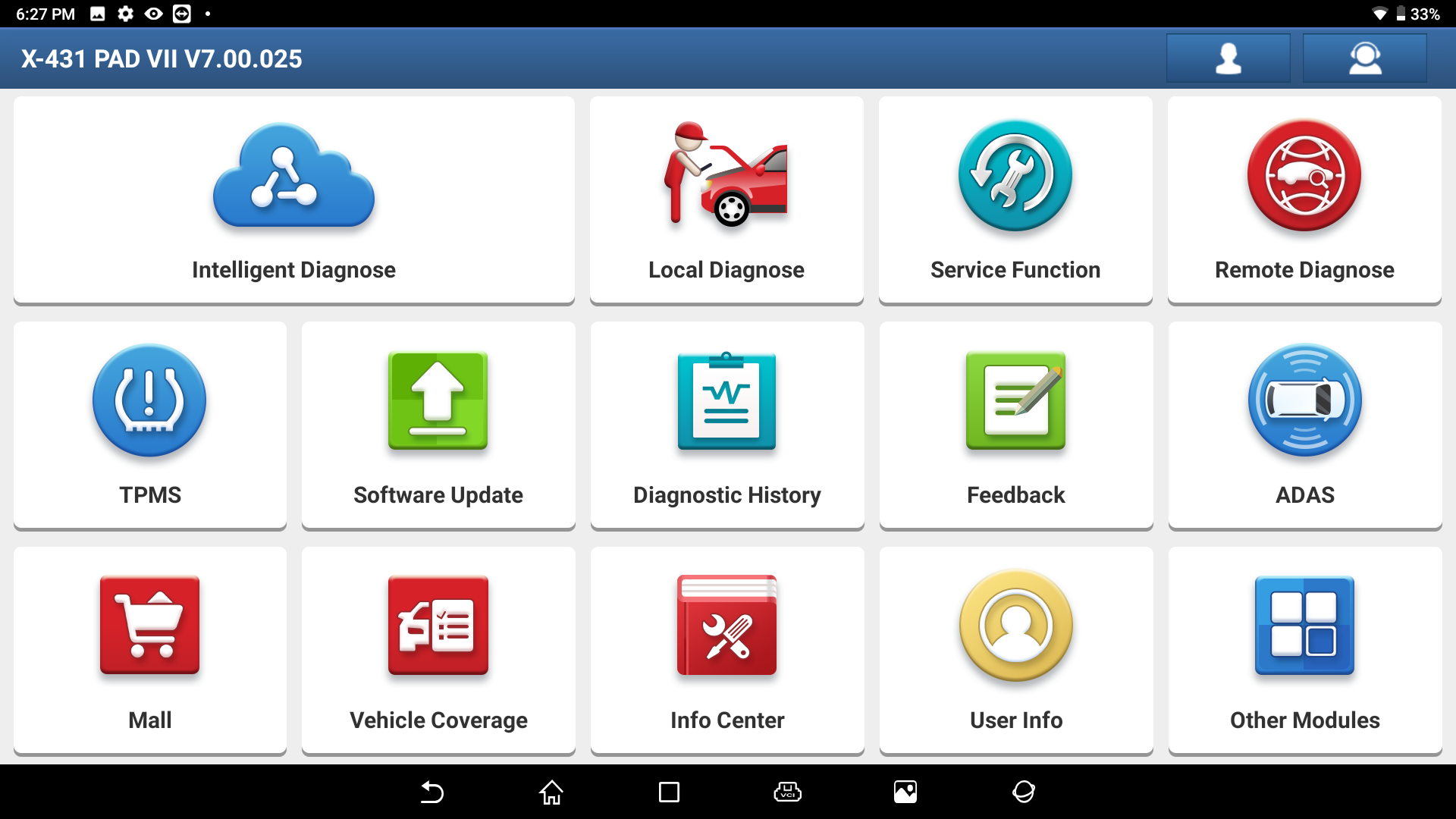
Launch X-431 PAD VII Accessory Checklist





Common accessories are same, but for different destinations, the accessories (such as diagnostic software, testing connectors) may vary.
Please consult us about this
| Display Tablet |  |
| SmartLink C Device |  |
| Diagnostic Cable | 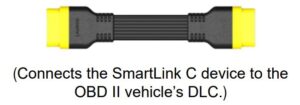 |
| Data Cable (Type A- Type B) |  |
| Data Cable (Type A- Type C) |  |
| Crossover Cable |  |
| Power Adaptor |  |
| Password Envelope | 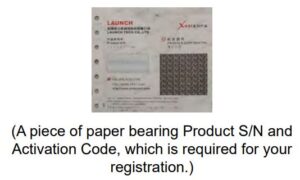 |
| Cigarette Lighter Cable |  |
| Battery Clamps Cable |  |
| OBD I Adaptor |  |
| Mini High Definition Media Interface Cable |
 |
| Non-16pin Connector Kit | (Optional) |
Launch X-431 PAD VII Components & Controls
There are two main components to the diagnostic system: • Display Tablet — the central processor and monitor for the system

SmartLink C Device — the device for accessing vehicle data
Display Tablet Launch X-431 PAD VII

The tablet acts as the central processing system, which is used to receive and analyze the live vehicle data from the SmartLink C device and then output the test result.
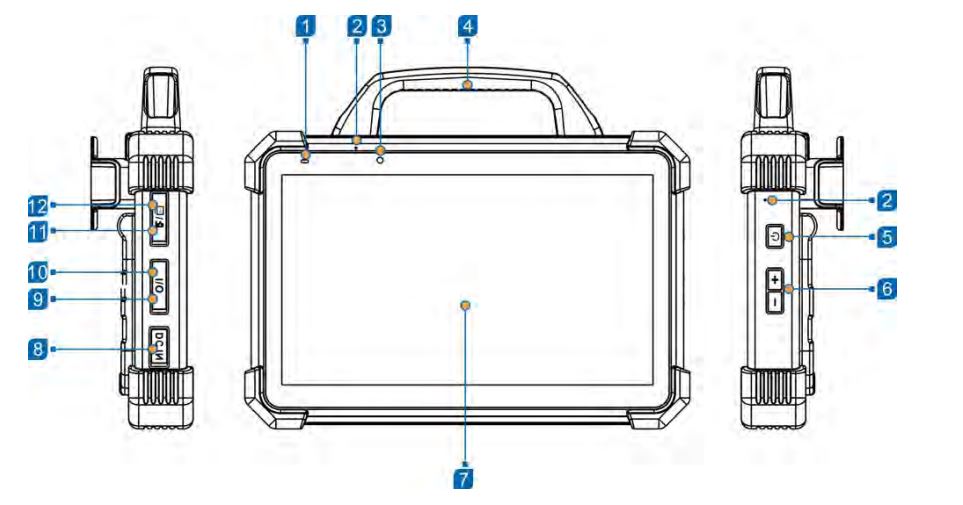
The following table formulates ports and indicators of display Tablet:
| No. | Name & Descriptions |
| 1 | Charging indicator — It illuminates red while the tablet is charging. Once charging is finished, it will illuminate solid green. |
| 2 | Microphone |
| 3 | Front Camera |
| 4 | Handgrip |
| 5 | Power/Screen Lock Button — To turn the tablet on/off with long press, or lock the screen with short press. |
| 6 | Volume Buttons — To adjust the volume.
|
| 7 | Display Screen |
| 8 | DC IN Port — Connects the power adaptor to charge the tablet. |
| 9 | Type-C Data Transmission Port — Connects it to the PC for data exchange. |
| 10 | Type-A Port — Reserved for add-on modules (such as Oscilloscope, Ignition, Sensor, Multimeter etc), and other devices with similar port. |
| 11 | Memory Card Slot — Stores the memory card for storage expansion. SIM Card Slot — Disabled for this edition. |
| 12 | High Definition Multimedia Output Port — Connects it to an external projector or monitor with similar interface. |
| NO. | Name & Descriptions |
| 13 | Rear Camera |
| 14 | Camera Flash |
| 15 | Audio Speaker |
| 16 | Adjustable Kickstand – Flip out it to any angle and work comfortable at your desk, or hang it on automotive part. |
Launch X-431 PAD VII SmartLink C Device
The SmartLink C device features powerful functions and it can be applied in the following situations:
1. When as a VCI (Vehicle Communication Interface), it needs to work in conjunction with the Diagnose
module of the tablet, which is used to obtain vehicle data, and then send it to the tablet for analysis via
WiFi/Bluetooth.
2. When as a SmartLink C (Customer) dongle, it does not communicate with the tablet, but it needs
to work together with the SmartLink module of the tablet. The tablet is mainly used to issue remote
diagnostic requests, and the SmartLink C dongle is networked to receive and execute commands from
the remote SmartLink B (Business).
3.When as a local or remote J2534 PassThru device, it can be used in conjunction with the PC installed with OEM diagnostic software.
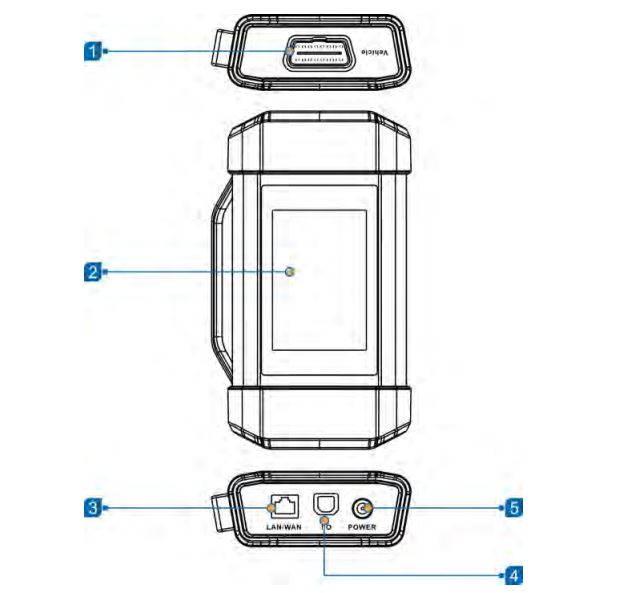
| NO. | Name & Descriptions |
| 1 | OBD-16 Diagnostic Connector — Connects the SmartLink C device to the vehicle’s DLC (Data Link Connector) port via the OBD II extension cable. |
| 2 | Display Screen |
| 3 | LAN/WAN Port — Connects the SmartLink C device to the Internet via the crossover cable. |
| 4 | Data I/O Port — Connects the SmartLink C device to the PC via the data cable when as a J2534 PassThru device. |
| 5 | DC-IN Port — Currently disabled and for manufacturer use only.
Warning: The SmartLink C device obtains power through the vehicle’s DLC, and it is prohibited to connect to an external DC power supply. No responsibility can be assumed for any damage or loss caused as a result of not strictly following the above method. |
Launch X-431 PAD VII Technical Specifications
Display Tablet
| Item | Description |
| Operating system | Android 9 |
| CPU Octa-core processor | 2GHz |
| Memory | 8GB |
| Hard disk | 256GB |
| Connectivity | • Wi-Fi: 2.4G/5GHz dual frequency • Universal serial BUS ports (1 x Type-C + 1 x Type-A) |
| Camera | 13MP rear-facing camera (Auto focus) |
| HDMI | MicroHDMI out |
| Speaker | Two 1.5W speakers |
| Microphone | Two microphones |
| Operating Temperature | -10℃ ~ 50℃(14 ~122℉) |
| Storage Temperature | -20℃ ~ 70℃(-4 ~158℉)Launch X-431 PAD VII Features |
SmartLink C Device
| Item | Description |
| Working voltage | DC 9V ~ 36V |
| Size | 204mm x 110mm x 45mm |
| Typical power consumption | ≤ 6W |
| Communication | via Bluetooth, Wi-Fi or data cable connection |
| Operating Temperature | -10℃ ~ 50℃(14 ~122℉ |
Launch X-431 PAD VII Preparations
Launch X-431 PAD VII Charging
• Only use the included power adaptor to recharge the tablet. Use of any other adaptor will damage the tool. We assume no responsibility for damage or loss resulting from using other similar adaptors other than the specified one.
• Always charge on a non-flammable surface in a well-ventilated area.
1. To check the battery power level, press and hold the Power button about 3 seconds to turn on the tablet.
2. Power level is indicated as a percentage in the upper right corner of the screen. If the power level drops below 10% while the tablet is on, a Connect Charger notification will appear on the screen.
1. Connect one end of the power adaptor to Type C charging port of the tablet, and the other end to the AC outlet.
2. The charging LED illuminates solid red and the charging symbol will appear on the screen of Launch X-431 PAD VII.
3. Once it illuminates solid green, it indicates that the battery is fully charged and the charging complete symbol replaces the charging symbol. Disconnect the power adaptor from the AC outlet
Launch X-431 PAD VII Power ON/OFF
Note: If it is the first time you use the tablet or the tablet keeps idle for a long time, it could fail to be turned on.
It results from low battery. In this case, please recharge it for a while and try to turn it on.
1. Press and hold the POWER button for about 3 seconds to turn on the tablet. The system starts initializing and then enters the Home screen.
2. To turn the tablet off, press and hold the POWER button until an option menu appears. Tap Power Off.
Launch X-431 PAD VII Locator & Navigation Buttons
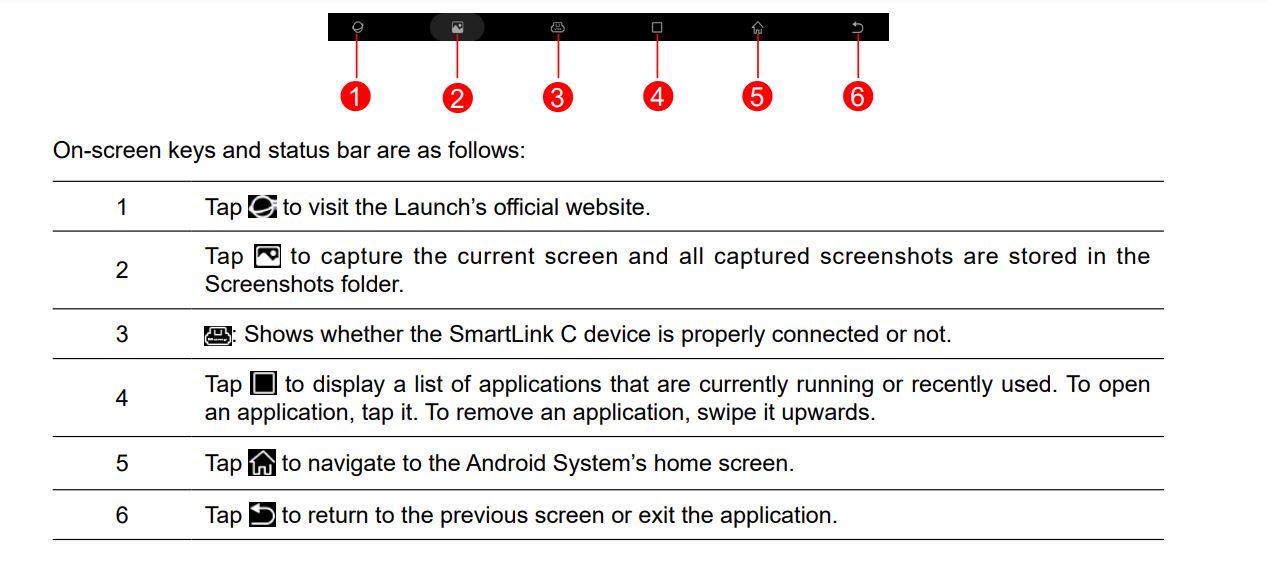
Launch X-431 PAD VII Wi-Fi Setup
The tablet has dual built-in Wi-Fi communication modules. One is used to communicate with the tablet, and the other allows the tablet to get online. Once you’re online, you can register your tool, update diagnostic software & APK, browse the Internet and send email on your network.
If the SmartLink C device is successfully activated, it will be automatically bound to the tablet. In this case it is not necessary for the user to manually configure it again.
Note: Once WLAN is set as ON, the tablet will consume more power. While it keeps unused, please set it off to save power. While WLAN is not in use, please turn it off to conserve battery power.
Connect to a WLAN Network
1. On the Home screen, tap Settings -> Network & internet -> Wi-Fi.
2. Slide the Wi-Fi switch to ON, the tablet starts searching for available wireless LANs.
3. Select the desired WLAN network from the list.
If the chosen network is open, you can connect directly. A password may be required for secured networks. Disconnect from a WLAN Network
1. On the Home screen, tap Settings -> Network & internet -> Wi-Fi.
2. Tap the network with a Connected status,then tap Forget.
Launch X-431 PAD VII Adjust Brightness
Note: Reducing the brightness of the screen is helpful to conserve the battery power. 1. On the home screen, tap Settings -> Display -> Brightness level.
Launch X-431 PAD VII Change System Language
The tool supports multiple system languages. To change the language of the tool, please do the following:
1. On the home screen, tap Settings -> System ->Language & input -> Languages.
2. Tap Add a language, and then choose the desired language from the list.
3. Tap and hold the desired language and drag it to the top of the screen and then release it, the system will change into the target language.
Launch X-431 PAD VII Set Standby Time
If no activities are made within the defined standby period, the screen will be locked automatically and the system enters sleep mode to save power.
1. On the home screen, tap Settings -> Display -> Advanced -> Sleep
2. Choose the desired sleep time.
Launch X-431 PAD VII Job Menu
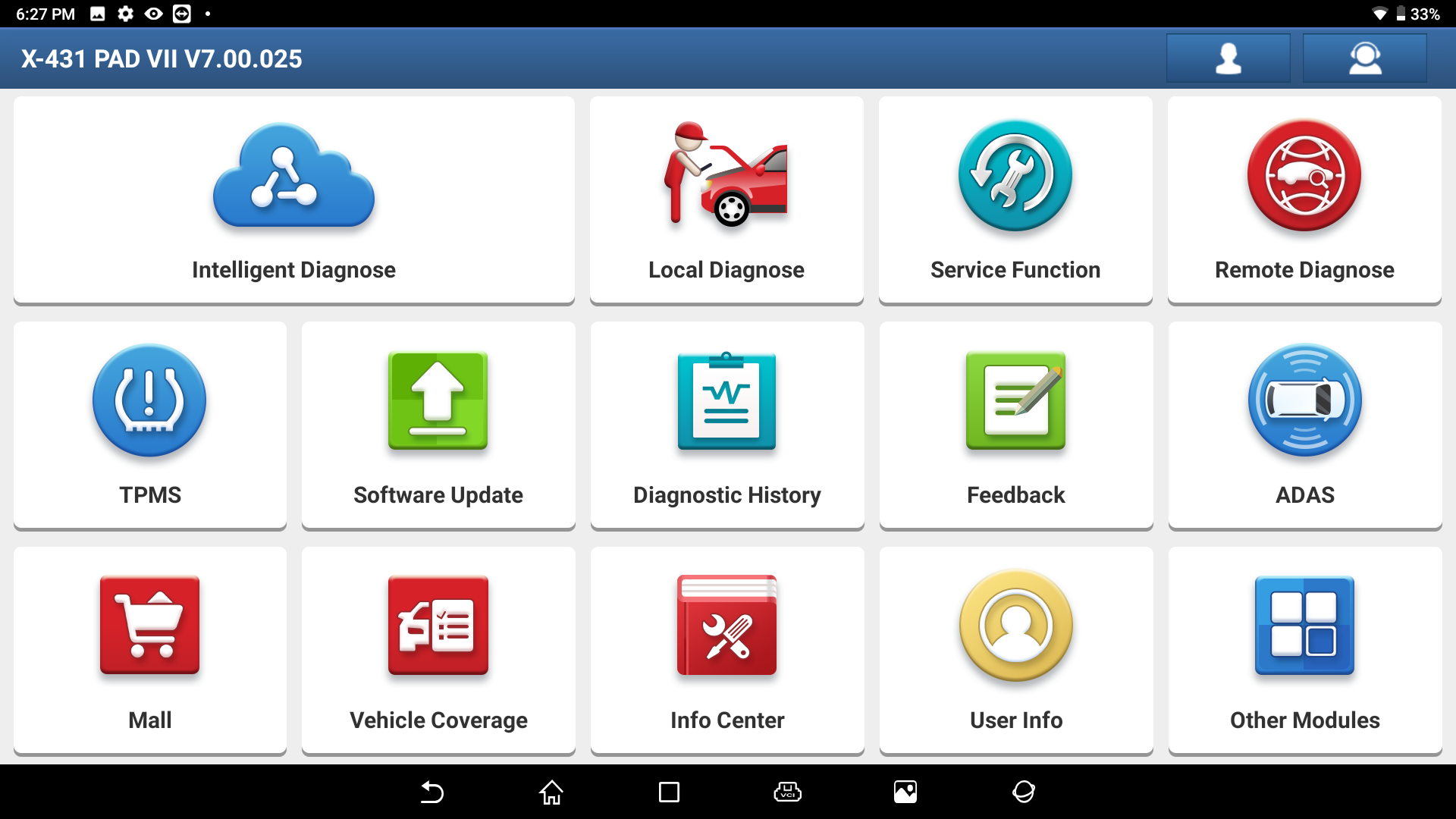
It mainly includes the following items:
| Intelligent Diagnose | This module allows you to obtain vehicle data from the cloud server to perform quick test via reading VIN, which provides a perfect solution to various defects resulting from step-by-step menu selection. In addition, user can also check the historical repair records online through this module. |
| Local Diagnose | To diagnose a vehicle manually. |
| Reset | To perform all kinds of common repair & maintenance items, including Oil Reset Service, Electronic Parking Brake Reset, Steering Angle Calibration, ABS Bleeding, TPMS (Tire Pressure Monitor System) Reset, Gear Learning, IMMO Service, Injector Coding, Battery Maintenance System, Diesel Particulate Filter (DPF) Regeneration, Electronic Throttle PositionReset, Gearbox Matching, AFS (Adaptive Front-lighting System) Reset Sunroof Initialization, Suspension Calibration etc. |
| Smar link | The SmartLink system is powerful remote diagnostics solution developed by LAUNCH. The system consists of SmartLink C dongle, SmartLink Service Platform and SmartLink B dongle. SmartLink C dongle: For technicians seeking technical assistance and additional expertise on various vehicle issues. SmartLink Service Platform: For SmartLink C posting assistance request and SmartLink B accepting order. SmartLink B dongle: For service provider or master technician providing technical assistance service. |
| TPMS | Configures this tool as a professional TPMS (Tire Pressure Monitoring System) service tool. It provides the ability to activate tire pressure information, program tire pressure sensor and perform the TPMS relearning functions etc. It needs to work with the X-431TSGUN device (sold separately) to perform all kinds of various TPMS functions. |
| Software Update | To update vehicle diagnostic software and APK. |
| Diagnostic History | Generally once a vehicle diagnosis is performed, the tablet will record the every details of diagnostic process. The History function provides a quick access to the tested vehicles and users can resume from the last operation, without starting from scratch. |
| Feedback | Feedback To feed back the recent 20 diagnostic logs to us for issue analysis. |
| ADAS | This function enables users to perform ADAS (Advanced Driver Assistance System) calibration operations. The ADAS calibration software is disabled by default. Before using this function, users must activate the ADAS function using the ADAS Activation Card. Note: This function requires the diagnostic tool to work with the specific ADAS calibration tool(calibration tools from other manufacturers will not be supported). |
| Mall | This module enables you to subscribe some extra software or service functions that are not integrated in the diagnostic tool online. |
| Vehicle Coverage | To check the vehicle models supported on the tablet. |
| Maintenance | Abundant maintenance data are available, which helps repair professionals diagnose and repair vehicles efficiently, accurately and profitably. |
| User Info | To manage VCI, diagnostic reports & records, change password, configure Wi-Fi printer, data stream sample and logout / login etc. |
| Other Modules | Includes Toolbox (add-on modules, such as Oscilloscope, Ignition, Sensor, Multimeter, Battery), Product Manual, FAQ and some system Apps etc. |
Launch X-431 PAD VII Connections
Preparation
Normal testing conditions
• Turn on the vehicle power supply.
• Vehicle battery voltage range should be 9-18V or 11-36V and working voltage of the tablet is 5V.
• Throttle should be closed at its close position.
Select testing connectors/adaptor cables
If the tablet is testing vehicles equipped with universal OBD II (16 pin) diagnostic socket, please use the
included SmartLink C device. For vehicles with non-OBD II (non-16 pin) diagnostic socket, a non-16 pin
connector is required.
DLC Location
For Passenger Vehicles, the DLC (Data Link Connector or Diagnostic Link Connector) is the standardized 16-cavity connector where diagnostic code readers interface with the vehicle’s on-board computer. The DLC is usually located 12 inches from the center of the instrument panel (dash), under or around the driver’s side for most vehicles. If Data Link Connector is not located under dashboard, a label should be there telling location. For some Asian and European vehicles, the DLC is located behind the ashtray and the ashtray must be removed to access the connector. If the DLC cannot be found, refer to the vehicle’s service manual for the location.
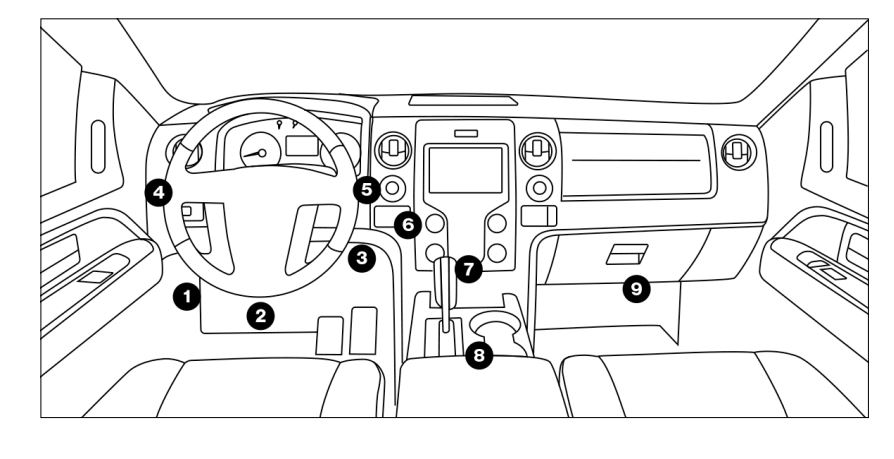
Launch X-431 PAD VII Extended modules
- ADAS Calibration system
- X-431 HD3
- Videoscope VSP-600
- WI-FI printer
- X-Prog Immopilizer programmer
- X-Prog 3 Immopilizer programmer
- TPMS tool X-431 TSGUN
- BST360 Bluetooth Battery tester
- O2-1 Scope Box
- S2-2 Sensor Box
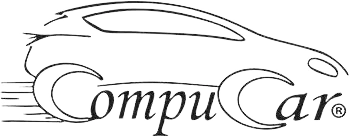




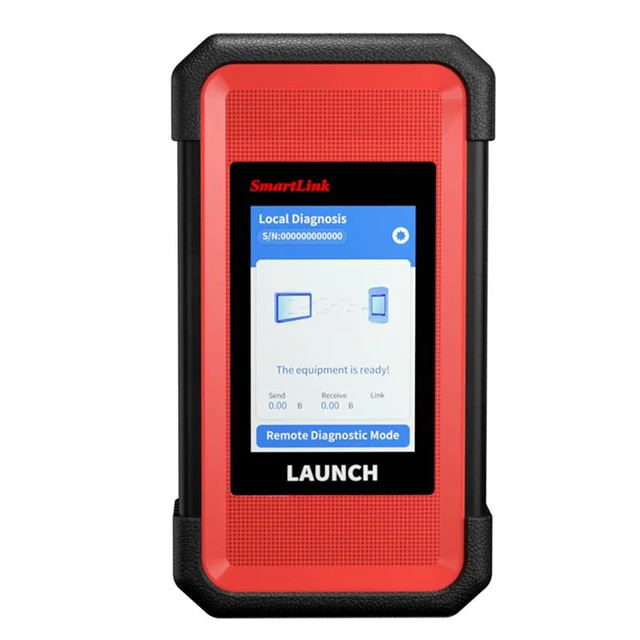








 Note: Press and hold [POWER] and [VOL -] key to capture the current screenshot.
Note: Press and hold [POWER] and [VOL -] key to capture the current screenshot.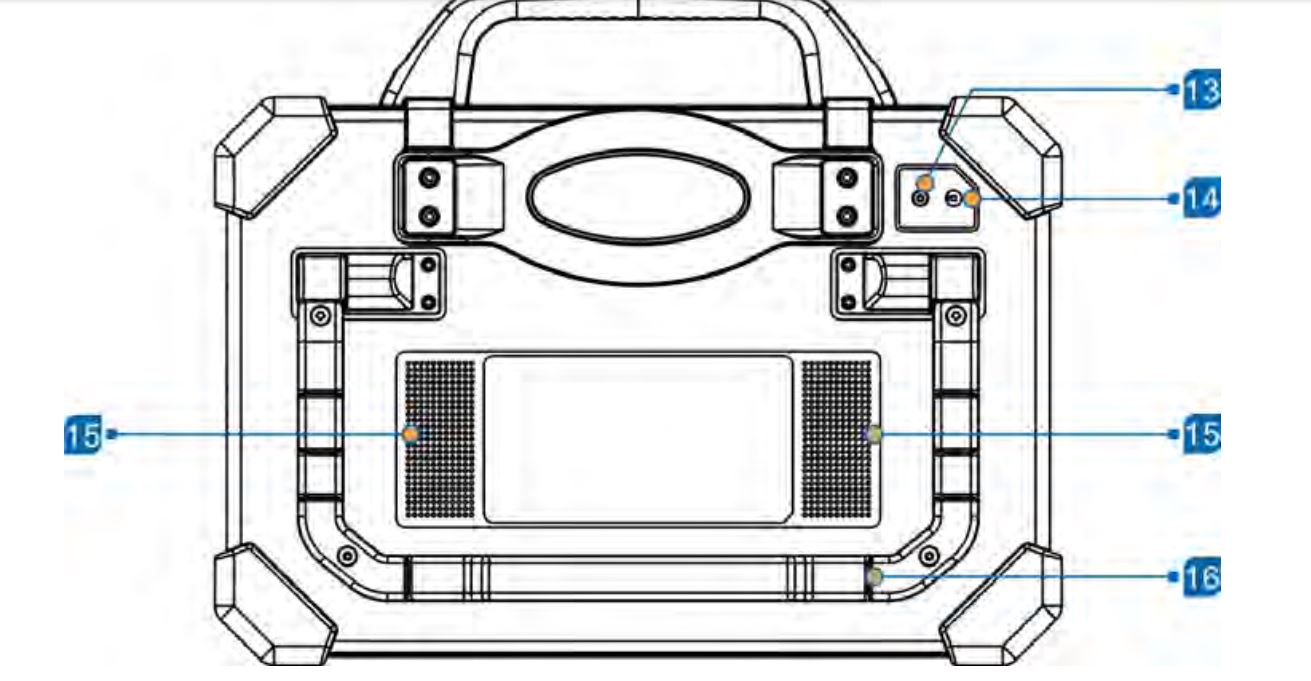












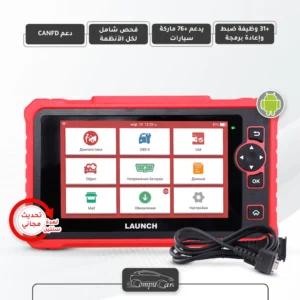
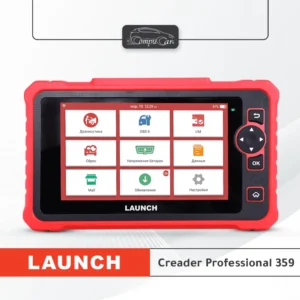












Reviews
There are no reviews yet.